On Sunday, a neighbourhood kid started to pester me for his PC has slowed down considerably enough to irritate him when playing games. Instead of a System Restore, which he was aiming for, adviced him to use a System Cleaner and an Uninstaller to clean up. For the Uninstaller, I recommended Comodo Programs Manager, even though IOBit Uninstaller has been the favourite (till now).
By evening the kid called back his thanks, saying it worked like charm. Intrigued, a check with the Comodo Programs Manager 1.3 installed on my own PC (and never utilized) was a stunning revelation. There were lots of leftover files (folders) and registry keys from all the software trials which should have been cleared up. Actually I do not remember installing that awful Norton Security Scan, ever.
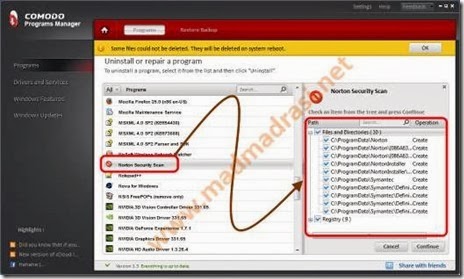
So here is a quick review of Comodo Programs Manager 1.3.
Comodo Programs Manager (CPM) can work as an Uninstaller in 3 easy modes (+ 1 tricky one) . Either as a:
Fingering around with Drivers, Services, Windows Updates and Windows Features is not a good idea, and not being reviewed here.
At ~10.8 MB, Comodo Programs Manager is a frisky download. There is nothing frisky about the installation though which is a breeze. It works on both 32-bit and 64-bit systems. It installs in the ‘Program Files’ (and not ‘Program Files (x86)’) folder on my Win7 x64, and the always running CPMService occupies ~2728 KB of RAM as per Task Manager.
After installation of CPM, it automatically starts to monitor the software installation, and gives a popup notification when it has done so. Here it shows up the notification on trying out ‘Absolute Time Corrector’. CPM should popup asimilar warning if malicious software installation attempt is detected.

If a software installation has been monitored, then on the Program uninstallation tab, the ‘Complete Uninstall’ button appears. Otherwise we get the ‘Standard Uninstall’ option. Look at the number of ‘Partial Uninstalls’ in my PC.

Telling CPM to ‘Complete Uninstall’ leads us to the next page showing the left over files (folders) and registry values. Though using CPM to clean all those partials has not messed up anything in the system, it is better to have a look at the file and registry values, to prevent any skrew ups.
[To be truthful, the Sylpheed beta versions are still there partially uninstalled, as it was difficult to decide whether the files and registry keys are specific to those beta versions or to the current installed version. I decided to let them be.]

Clicking ‘Continue’ clears up the junk, though sometimes CPM advices a reboot for a clean removal.
CPM has also advanced features, like ‘Reinstall’ of an uninstalled application from a Backup, and the ability to create a self-extracting installation package of a monitored program, called ‘Make Installer’. But they are beyond the scope of this article, which is about cleaning up leftover entries from an uninstall.
Though IOBit Uninstaller Free will remain in the Toolbox because it is Portable, and can be plugged to troubleshoot other PCs, Comodo Programs Manager Free takes its place as a recommended installation.
Comodo Programs Manager which is free can be downloaded from: http://programs-manager.comodo.com
An excellent manual is available at: http://help.comodo.com/product-75-Comodo-Programs-Manager.html
By evening the kid called back his thanks, saying it worked like charm. Intrigued, a check with the Comodo Programs Manager 1.3 installed on my own PC (and never utilized) was a stunning revelation. There were lots of leftover files (folders) and registry keys from all the software trials which should have been cleared up. Actually I do not remember installing that awful Norton Security Scan, ever.
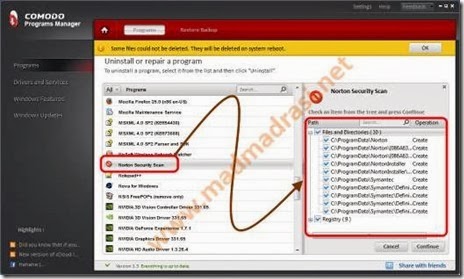
So here is a quick review of Comodo Programs Manager 1.3.
Comodo Programs Manager (CPM) can work as an Uninstaller in 3 easy modes (+ 1 tricky one) . Either as a:
- Standard Uninstall, only using the software’s own uninstaller;
- Complete Monitored Uninstall by utilising software’s native uninstaller plus file and registry information CPM has gathered during installation of software (requires CPM to have been pre-installed);
- Complete Database Uninstall by using native uninstaller plus typical file and registry information from Comodo Database; and,
- Force Uninstall which bypasses native uninstaller and is recommended only in extreme cases - reason I termed it as the ‘tricky’.
Fingering around with Drivers, Services, Windows Updates and Windows Features is not a good idea, and not being reviewed here.
At ~10.8 MB, Comodo Programs Manager is a frisky download. There is nothing frisky about the installation though which is a breeze. It works on both 32-bit and 64-bit systems. It installs in the ‘Program Files’ (and not ‘Program Files (x86)’) folder on my Win7 x64, and the always running CPMService occupies ~2728 KB of RAM as per Task Manager.
After installation of CPM, it automatically starts to monitor the software installation, and gives a popup notification when it has done so. Here it shows up the notification on trying out ‘Absolute Time Corrector’. CPM should popup asimilar warning if malicious software installation attempt is detected.

If a software installation has been monitored, then on the Program uninstallation tab, the ‘Complete Uninstall’ button appears. Otherwise we get the ‘Standard Uninstall’ option. Look at the number of ‘Partial Uninstalls’ in my PC.

Telling CPM to ‘Complete Uninstall’ leads us to the next page showing the left over files (folders) and registry values. Though using CPM to clean all those partials has not messed up anything in the system, it is better to have a look at the file and registry values, to prevent any skrew ups.
[To be truthful, the Sylpheed beta versions are still there partially uninstalled, as it was difficult to decide whether the files and registry keys are specific to those beta versions or to the current installed version. I decided to let them be.]

Clicking ‘Continue’ clears up the junk, though sometimes CPM advices a reboot for a clean removal.
CPM has also advanced features, like ‘Reinstall’ of an uninstalled application from a Backup, and the ability to create a self-extracting installation package of a monitored program, called ‘Make Installer’. But they are beyond the scope of this article, which is about cleaning up leftover entries from an uninstall.
Though IOBit Uninstaller Free will remain in the Toolbox because it is Portable, and can be plugged to troubleshoot other PCs, Comodo Programs Manager Free takes its place as a recommended installation.
Comodo Programs Manager which is free can be downloaded from: http://programs-manager.comodo.com
An excellent manual is available at: http://help.comodo.com/product-75-Comodo-Programs-Manager.html
No comments:
Post a Comment