Comodo have released their much awaited Internet Security - CIS 6.0. Also called Comodo Internet Security 2013, it has a completely new GUI slapped on and a lot of new features.
For most of us used to the interface of Comodo Internet Security 5, there is going to be a small learning curve. Personally the GUI of CIS 5 was easy, visible on the screen to the point of in your face.
In Comodo Internet Security 2013, getting to the controls involves 2 or more clicks/steps, sort of jumping through the hoops. But one thing is sure - it is slick. Even the GUI is slick, more so the handy widget - if you are the type that likes widgets.

Comodo have added a couple of new features to Comodo Internet Security 6.0:
The initial download and installation went smooth, as usual. Comodo Internet Security 6.0 correctly detected the existing CIS 5.12 installation and auto switched to Upgrade mode. There were no nag screens and it was pleasant to watch the glowing green circle.
At 41% there was a reboot. I guess it was the stage when CIS 5.12 was uninstalled. On completion, the widget was the first one to appear followed by the CIS 6.0 GUI, which as I mentioned earlier looks clean and slick.
Both the Widget and GUI warned at first in red that the virus signature hasn’t been updated. Once done, they also warned, (wanted) in amber to do an ‘initial scan’. Once done and rebooted, both the Widget and GUI flashed green. It quickly and correctly detected the internet connection too, just as in earlier versions.

The Comodo Internet Security 6.0 control panel GUI does nott have tabs for various settings as it was in CIS 5. Instead there is a Tasks / Home toggle near the top right corner, which switches us into the Tasks view (which contains all the settings of the old) and the old summary view (which is the Home tab) respectively.
The Firewall, Sandbox and Advanced Tasks frames have Open Advanced Settings button which takes us into their respective settings to tweak them, including Behaviour Blocker, HIPS and Virtual Kiosk.
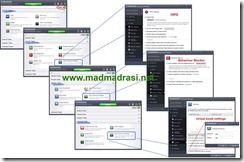
So go ahead and enjoy the newly released Comodo Internet Security 6.0.
Tomorrow I’ll play with the Virtual Kiosk for which CIS 6.0 cautions that we need Comodo Dragon and Microsoft Silverlight to take full advantage of. That will be for the morrow. Today is time for Comodo Internet Security 2013 to settle down, for me to watch for any bugs.
:-)
For most of us used to the interface of Comodo Internet Security 5, there is going to be a small learning curve. Personally the GUI of CIS 5 was easy, visible on the screen to the point of in your face.
In Comodo Internet Security 2013, getting to the controls involves 2 or more clicks/steps, sort of jumping through the hoops. But one thing is sure - it is slick. Even the GUI is slick, more so the handy widget - if you are the type that likes widgets.

Comodo have added a couple of new features to Comodo Internet Security 6.0:
- they’ve built up on the existing Sandbox technology with Virtual Kiosk and Shared Space.
- they have added to the existing Defence+ with Behaviour Blocker and HIPS.
The initial download and installation went smooth, as usual. Comodo Internet Security 6.0 correctly detected the existing CIS 5.12 installation and auto switched to Upgrade mode. There were no nag screens and it was pleasant to watch the glowing green circle.
At 41% there was a reboot. I guess it was the stage when CIS 5.12 was uninstalled. On completion, the widget was the first one to appear followed by the CIS 6.0 GUI, which as I mentioned earlier looks clean and slick.
Both the Widget and GUI warned at first in red that the virus signature hasn’t been updated. Once done, they also warned, (wanted) in amber to do an ‘initial scan’. Once done and rebooted, both the Widget and GUI flashed green. It quickly and correctly detected the internet connection too, just as in earlier versions.

The Comodo Internet Security 6.0 control panel GUI does nott have tabs for various settings as it was in CIS 5. Instead there is a Tasks / Home toggle near the top right corner, which switches us into the Tasks view (which contains all the settings of the old) and the old summary view (which is the Home tab) respectively.
The Firewall, Sandbox and Advanced Tasks frames have Open Advanced Settings button which takes us into their respective settings to tweak them, including Behaviour Blocker, HIPS and Virtual Kiosk.
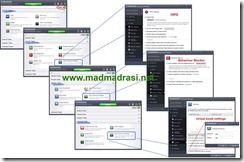
So go ahead and enjoy the newly released Comodo Internet Security 6.0.
Tomorrow I’ll play with the Virtual Kiosk for which CIS 6.0 cautions that we need Comodo Dragon and Microsoft Silverlight to take full advantage of. That will be for the morrow. Today is time for Comodo Internet Security 2013 to settle down, for me to watch for any bugs.
:-)
No comments:
Post a Comment