It has been almost two months since I started using Google Chrome as my default, favourite browser, and demoting Firefox as the just-in-case browser. At first it was difficult to get used to Google Chrome, especially the lack of the Menu bar. But gradually, as I became adept at using the Keyboard shortcuts, it stopped being a bother.
Chrome has grown so much on me, that I find that using Firefox has become disconcerting, whenever I run across them on other PCs. (IE? You mean you still use that crap?)
Two days back, after repeated warnings that my Adobe Reader was out of date and a security risk, I decided to pay heed and update it to the latest version. I was still using the unofficial Adobe Reader Lite 9.4.1 and was actually waiting for the unofficial Adobe Reader Lite X version to be released.
It seems that the Lite version is under heavy ‘scrutiny’ and there is not much hope of seeing anything more on that front.
Which really bugged me, since the official Adobe Reader X is about 35 MB of download and is primarily a bloatware - the main reason for enthusiasts to develop the unofficial ‘Lite’ versions. Even the AcroPDF’s PDF tweak tool, ‘PDF SpeedUp’ doesn’t work on the Adobe Reader X, leaving you with a bloated, slow and irritating PDF reader.
I could have (and have in the past), used the free Sumatra PDF or the Foxit Reader, but at 3.5 MB and 7.5 MB respectively, would be another headache to keep up to date. Which led me to see whether Google Chrome can be enabled as the default PDF viewer on my PC, as Chrome comes with built in PDF viewer plug-in and runs it in a sandbox minimising security threats.
Yup! The idea worked great and I can view all the PDF files, even the ones in my PC, using Google Chrome, and it is fast; As Chrome gets updated, the plug-in would also get updated, so one less headache.
To make Google Chrome as the default PDF viewer:
Open any Folder (eg. My Documents) -> Tools -> Folder Options -> File Types -> Scroll Down to ‘PDF’ -> Click ‘Change’ button.
In the ‘Open With’ dialogue box -> select Google Chrome -> Mark ‘Check Box’.

In case you cannot see ‘Google Chrome’ under ‘Recommended Programs’, minimize all windows:
on the Desktop -> Rt. Click Chrome Shortcut -> select ‘Shortcut’ tab -> copy value in ‘Target’ box (like
"C:\Documents and Settings\User\Local Settings\Application Data\Google\Chrome\Application\chrome.exe") -> open ‘Open With Dialogue box’ -> click ‘Browse’ button -> paste in ‘File’ box.
Whew! :-P
Once you have done that, Google Chrome will become the default PDF viewer. Here is the rendering of the Counter Terrorism Calendar 2011 in Chrome.
Note: The link itself leads to the Interactive Multimedia Calendar, but the link for the PDF version is on the webpage Menu.

Those were the Pros; now the Cons:
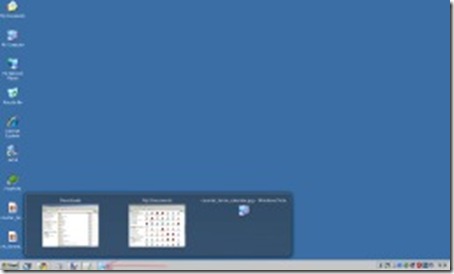
Chrome has grown so much on me, that I find that using Firefox has become disconcerting, whenever I run across them on other PCs. (IE? You mean you still use that crap?)
Two days back, after repeated warnings that my Adobe Reader was out of date and a security risk, I decided to pay heed and update it to the latest version. I was still using the unofficial Adobe Reader Lite 9.4.1 and was actually waiting for the unofficial Adobe Reader Lite X version to be released.
It seems that the Lite version is under heavy ‘scrutiny’ and there is not much hope of seeing anything more on that front.
Which really bugged me, since the official Adobe Reader X is about 35 MB of download and is primarily a bloatware - the main reason for enthusiasts to develop the unofficial ‘Lite’ versions. Even the AcroPDF’s PDF tweak tool, ‘PDF SpeedUp’ doesn’t work on the Adobe Reader X, leaving you with a bloated, slow and irritating PDF reader.
I could have (and have in the past), used the free Sumatra PDF or the Foxit Reader, but at 3.5 MB and 7.5 MB respectively, would be another headache to keep up to date. Which led me to see whether Google Chrome can be enabled as the default PDF viewer on my PC, as Chrome comes with built in PDF viewer plug-in and runs it in a sandbox minimising security threats.
Yup! The idea worked great and I can view all the PDF files, even the ones in my PC, using Google Chrome, and it is fast; As Chrome gets updated, the plug-in would also get updated, so one less headache.
To make Google Chrome as the default PDF viewer:
Open any Folder (eg. My Documents) -> Tools -> Folder Options -> File Types -> Scroll Down to ‘PDF’ -> Click ‘Change’ button.
In the ‘Open With’ dialogue box -> select Google Chrome -> Mark ‘Check Box’.

In case you cannot see ‘Google Chrome’ under ‘Recommended Programs’, minimize all windows:
on the Desktop -> Rt. Click Chrome Shortcut -> select ‘Shortcut’ tab -> copy value in ‘Target’ box (like
"C:\Documents and Settings\User\Local Settings\Application Data\Google\Chrome\Application\chrome.exe") -> open ‘Open With Dialogue box’ -> click ‘Browse’ button -> paste in ‘File’ box.
Whew! :-P
Once you have done that, Google Chrome will become the default PDF viewer. Here is the rendering of the Counter Terrorism Calendar 2011 in Chrome.
Note: The link itself leads to the Interactive Multimedia Calendar, but the link for the PDF version is on the webpage Menu.

Those were the Pros; now the Cons:
- The PDF file icons were all changed to showing a Chrome-in-page icon, which is slightly bizarre, as one does not associate PDF files with a browser icon.
- Chrome does not have the navigation bar in the PDF plug-in. So if your file doesn’t have page numbers on it, you’re screwed if you want to leave an especially long file midway and come back to it later - endless tapping on the ‘page down' button.
- Chrome’s PDF plug-in doesn’t support form filling, highlighting, annotations or security features - if you need them, then the Chrome way is not for you (at least not yet; till Google updates with a fully featured plug-in).
- As Chrome does not yet have a full fledged ‘print preview’ options, you’re stuck with all unnecessary headers, footers and all, if you want to print out the file.
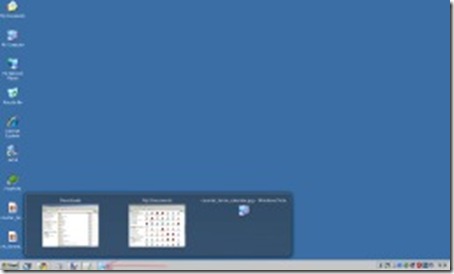
No comments:
Post a Comment